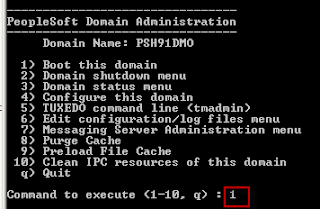Sunday, October 20, 2013
Configure App Server - Process Scheduler - PIA
Configure Application Server
Application Server Configuration
Navigate to PS_HOME/appserv and run psadmin.exe
Enter 1 and press Enter.
Since we are creating a domain, so 2 and press enter.
Enter the domain name.
Enter the user id.
Enter User Password.
Load the above changes.
Boot the domain.
Configure Process Scheduler
Navigate to PS_HOME/appserv and run psadmin.exe
As done while application server configuration, set the userid and password.
Load the above changes.
Start the process scheduler.
PIA Installation
Configure PIA
Navigate to – PS_HOME\setup\PsMpPIAInstall
Run the command – setup.bat
Start the PIA
Navigate to – PS_HOME\webserv\<DOMAIN>\bin and run startPIA (double click on the command)
Wait until the status changes to Running mode.
Otherwise, you can create a NT service for the PIA using the following -
Navigate to – PS_HOME\webserv\<DOMAIN>\bin and run installNTservicePIA.cmd
Now, go the services and start the service –
Peoplesoft-PIA
Now, access the front end.
Subscribe to:
Comments (Atom)